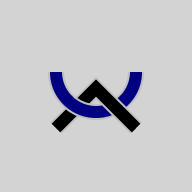 The Musa Keyboard
The Musa Keyboard
I have described the Musa script as a universal writing system, but of course it's actually a reading system. But Musa also has a universal writing system, a standard keyboard so that you can enter text wherever you go. If you've ever tried to write French or German using an English keyboard, for instance, you understand the advantage.
The Standard Keyboard
The standard Musa keyboard has only 26 keys, a few more than a dumb cellphone or a calculator. The keys show Musa shapes, arranged in columns by shape family and in rows by orientation. The keys are colored according to the numeric values of the shapes, and you might notice that all the shapes in the top row have names ending in i, all the shapes in the middle row have names ending in a, and all the shapes in the top row have names ending in u.

Obviously, Musa has many more than 26 letters, so we use a simple trick: we spell each letter using two keys: a keypair. To enter a character, first you press the key for the top of the letter, then the key for the bottom of the letter. Use the Space key (with a dot) when either is missing.
The shape on each key shows what it looks like as a vowel. Here's a chart showing how each of the shapes look when used as the top or bottom of a consonant:
| |
|
|
|---|---|---|
| |
|
|
| |
|
|
| |
|
|
| |
|
|
| |
|
|
| |
|
|
As you can see above, the sideways shapes plus Wi (in green) turn upside down when they're on the bottom of a consonant. In addition, two of them (in red) use only half the shape when they're connected.
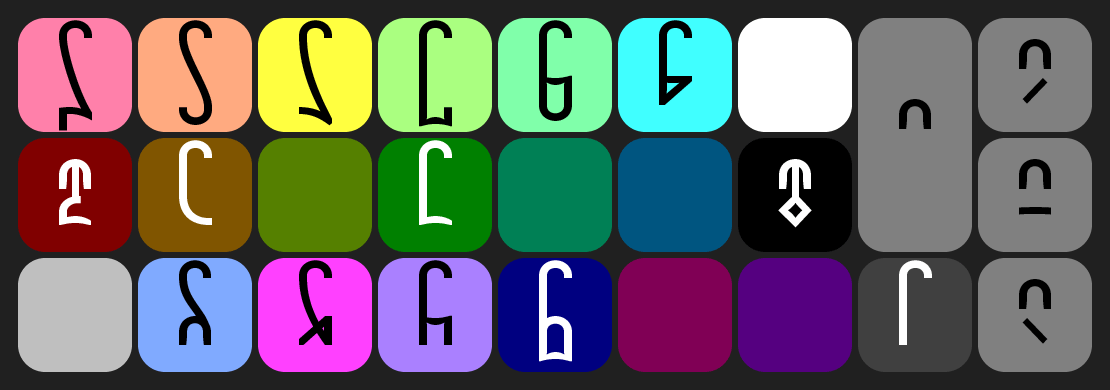
The blank keys are keypairs which don't correspond to any Musa letter.
Overlay Keyboard
The color keyboard above is what you will see on a screen, for example in the Musa Keys app for phones, the Musa Keyboards app for computers, and on the musa.bet website. But most people prefer to press a physical key than to click or tap a virtual key, so they use the Overlay Keyboard.
The Overlay Keyboard is an option within the Musa Keyboards app that remaps your normal keyboard to type Musa. The layout is the same as above, except you can type the Ya shape (the dot) using the I key, the K key, or the Space bar. Here's what the Overlay keyboard looks like:
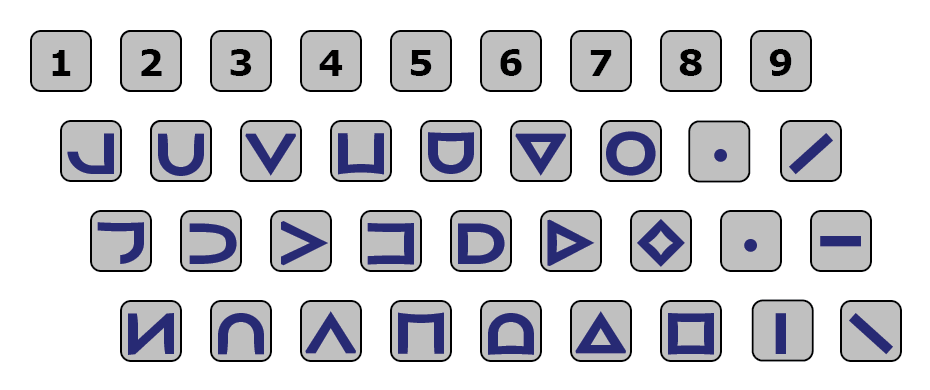
The digits on the top line also work in overlay mode: they enter low numerals.
If you only use Musa occasionally, it's enough to print out the diagram above and use it as a reference. It helps to notice that the first six keys in the top row are the Musa numerals corresponding to the number keys above them. But if you use Musa more frequently, it's worthwhile printing the colored keycaps below onto sticky paper, cutting them out, and gluing them to the bottom half or the front face of your keycaps.
Control Keys
Sometimes you'll see a tenth column at right with two control keys: a Backspace key on top and a double-height Enter key below it. That's often the case with mechanical keyboards, which are also usually a single color to make production cheaper. They sometimes also replace the double-height Ya and Enter keys with two normal keys; either of the two count as the double key.
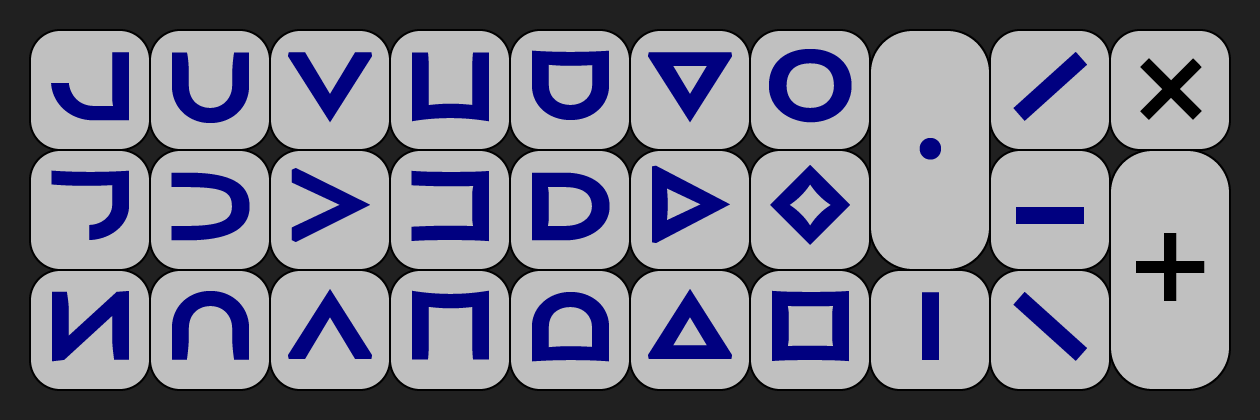
The × Backspace key normally deletes the last letter typed, or the letter to the left of the cursor. Once you've typed a top, the Backspace key discards the top without deleting any letters.
The + Enter key is not a carriage Return key that starts a new paragraph. Instead, it's what you press when you're done typing and want the computer (or the other person) to respond. To start a new paragraph, use the Musa Portal, explained below:
Shortcut Keypairs
Numeric Keypad
Musa writes numbers using vowels as numerals, as described on the next page. It's easy to insert a numeral into text you're typing, just like any other Musa letter. But if you're typing lots of numbers - maybe you're doing accounting or calculation - it's convenient not to have to type the Space key every time.
Separators
Inserting ASCII
Sometimes, it's convenient to be able to insert ASCII characters in your Musa text without switching out of Overlay mode. To enable that, we've mapped four common ASCII characters to shortcuts:
New Paragraph
| < Markup | Numerals > |
| © 2002-2025 The Musa Academy | musa@musa.bet | 21feb25 |
