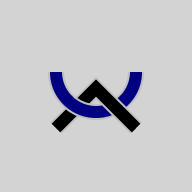The Musa Keys App is a Musa keyboard that runs as an app on a smartphone. It can be used both to enter Musa text into other apps on your phone and to send Musa text to a computer. The phone and computer must be on the same WiFi network, and you must run the Musa Keyboards agent on the computer that receives Musa letters from the phone as you type them. Your normal keyboard continues to work as usual, so you can easily mix Musa and non-Musa text. Remember to install a Musa font on your computer (from the Font Downloads page).
Musa Keys works fine with text messages, WhatsApp, Facebook Messenger, Google Hangouts, Telegram, Signal, and other apps like those. It's like a keyboard, but it also helps display Musa text, even on phones that don't have a Musa system font. And you can easily mix Musa with other alphabets.
App Installation
The app is now available for Android and iOS. You can find the iOS version in the Apple App Store using this link:
You can find the Android version in the Google Play Store using this link:
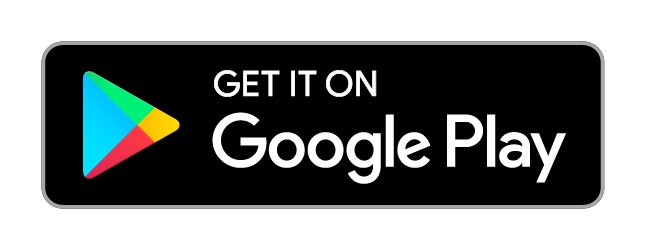 |
|---|
| Google Play and the Google Play logo are trademarks of Google LLC. |
Download and install the app. When you open it, it will ask you for the password of the agent you want it to connect to. Once the connection is established, you're good to go: when you type on the phone, the letters appear as if typed on your computer's keyboard.
By the way, if you want to play with the app without being connected, you can enter TESTMODE as a password.
Once installed and connected, you're ready to go. Each Musa letter you type requires two keys: one for the top, and the other for the bottom. And there are two ways to type them.
Using the Musa Keys App as a keyboard for other apps on your phone
In this mode, Musa Keys works in the background. Before using it, you have to open it by clicking on the app icon. A Start screen will appear, but disappear when you touch it. Now you can see the Musa Phone icon in the taskbar, to show you the app is working.
On an Android phone
When you receive a message with Musa text, it will usually appear as "tofu" (like □□□□) or Chinese. Select the entire message and copy it to the clipboard. Then just turn your phone sideways, into Landscape mode (in either direction): you'll see the message with the Musa text correctly displayed. A Musa keyboard will appear on the right for you to type your response. If you want to use other alphabets, just turn your phone back upright, to Portrait mode, and you'll get your normal keyboard. You can go back and forth as often as you like.
When you're ready to send, press the Done button (the checkmark). Your response is copied into the clipboard, and ready to paste back into the messaging app or anywhere else.
You can scroll up to see all the messages you've copied in and out. To scroll back to the current message, just press the title bar. To clear all the messages, press the X button. To change the font size, press the Menu button.
When you're done with Musa for now, you can close the app or just leave it resident.
On an Apple iOS phone
The Musa keyboard is installed as a normal keyboard. Just choose it using the Globe icon, and you're good to go. Once you have a Musa font installed, you shouldn't see tofu at all.
| © 2002-2025 The Musa Academy | musa@musa.bet | 25aug24 |