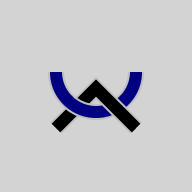Even if you have a Musa font installed, you'll still see tofu (□□□ or ���) on many websites unless you also tell your browser to use the font. There are a couple of ways to do that.
Browser Extensions
The most powerful approach is to install a browser extension, which we call Musa View. So far, we only offer Musa View for the browsers listed below:
Once installed, pin it to your menu using the Extensions page. Then when you see tofu instead of Musa, click on the extension icon and choose a Musa font - you don't have to do anything more. It doesn't affect other sites, or other text.
Here's a page where you can test to make sure your Musa View browser extension is working:
| Musa View Test page |
Font Linking
Windows has a mechanism called Font Linking. The idea is that when a font tries to display a letter that not in the font, the operating system will look for that letter in another font. For this to work, it has to be a TrueType (TTF) font, not an OpenType (OTF) font, so we provide another font just for linking, the no-ligature version of Taunus called Taunus Musa Alphabet. You can download it here.
This feature is controlled in the Windows Registry in the path (which might differ slightly in your version) \HKEY_LOCAL_MACHINE\SOFTWARE\Microsoft\Windows NT\CurrentVersion\FontLink\SystemLink. If you know how to edit the Registry, just add the filename TAUNUSMUSAALPHABET.TTF and the font name Taunus Musa Alphabet to the entry for each system font you'd like to augment. We recommend you edit Segoe UI, Tahoma, Microsoft Sans Serif, Consolas, Courier New, Lucida Console, Calibri and Verdana.
If you don't know how to do that, you can run a registry script to do it for you. Here is one for those eight fonts (for Windows 10) -. The result includes the linked fonts normally shipped with these eight system fonts, but it will overwrite any other linked fonts that you added. If you want to keep them, add the Musa font by hand.
The file has extension .txt, which you will have to rename to .reg before running (in the command line).
User Styles
Another approach is to use a user style for a particular web page. I use one for my email page, for example, so I can use Musa in emails.
To make Musa display correctly, you can use Stylish or Stylus to add CSS styles (and of course you have to have the Musa fonts installed on your computer). Here are two files you can download for gmail.com, for example: one is a user.css that you should be able to use, and the second is a json file to use as a backup. After opening the file, save it from your browser.
This approach uses widely-understood technologies, so you should be able to modify these files for other web pages or to use a different Musa font. If you develop a useful variant, why not share it with us so others can take advantage?
Musa on the Web
To use Musa on your web page:
-
You will need to include a CSS @font-face style at the top of the page, or in a stylesheet. Here's an example:
@font-face {font-family: 'Dushan Musa Alphabet' ; src: url(www.musa.bet/DushanMusaAlphabet-Regular.otf) format('opentype'); unicode-range: U+E000-E2FF;} You will need to include a CSS font-family style, like this one:
* {font-family: YourFont, AnotherFont, 'Dushan Musa Alphabet'; font-weight: normal;} You can then write Musa letters as numeric HTML character entities. For example, would be spelled
. If you want to show ligatures, you'll need to give the body the CSS style
{font-variant-ligatures: discretionary-ligatures;}.
The conventional extension for sites completely in Musa is .musa or the single Musa letter , at G2AD. There isn't yet a Musa superdomain, so your site could be musa.mysite.com or mysite.com/musa, for example.
| © 2002-2025 The Musa Academy | musa@musa.bet | 25feb25 |